- Joined
- Jul 6, 2005
- Posts
- 41,664
- Reaction score
- 12
- Points
- 0
- Location
- Home is where the heart is
- Website
- www.myspace.com
When asking fellow forum members to help identify an actor from a link, it would be helpful to know who you are looking for to begin with.
As the forum rules also say you can't link to long videos, moderators are obliged by the rules to remove the links to videos which are too long because of copyright restrictions.
A screen grab of the person is probably the easiest way to get the id you want without having your id thread pulled.
This is a tutorial to enable you to be familiar with the forum tools for uploading images into a post as an attachment.
--------------
During the video, press the PRTSCR (print screen) button on your keyboard, and it will make an image of your monitor screen.
Open up an image editor and paste the image into a new image. Crop the pic to select the item of interest, then save the cropped image, and upload to JustUsBoys.
To do that, you need the image upload tool. In the full editor mode it appears like this.
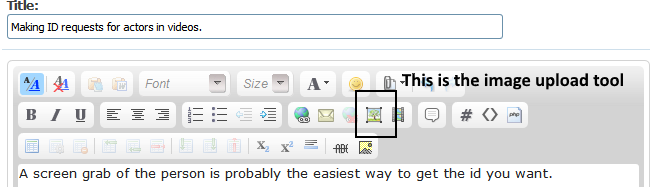
Once you click it, you can browse your computer for where the saved file is, and the upload it to your post as follows
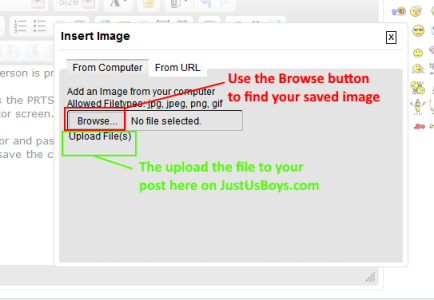
Images can only be uploaded one at a time. At the top of the dialogue is From Computer and From URL, you need to select the appropriate one to locate the image.
Once done, the attached files in your post look like this.
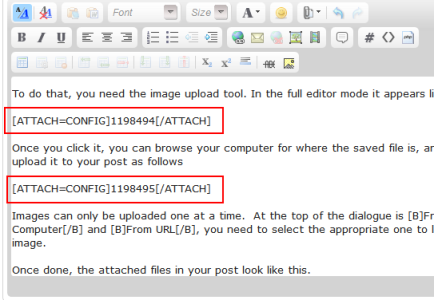
In order to see the uploaded image, use the tool highlighted in the screen grab below.
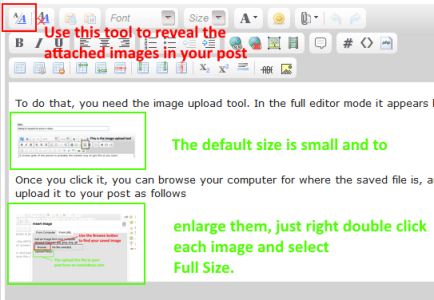
Now you can make the image full sized as follows.
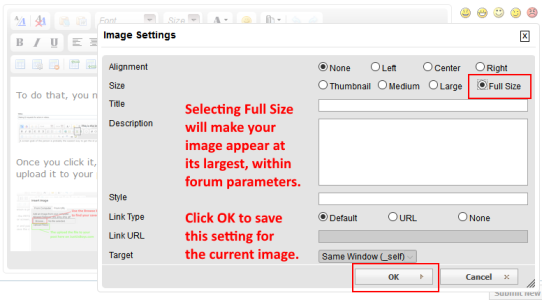
Do note that each image must be separately enlarged. Space for captions are available, so that hovering over the image with the cursor will reveal the caption for that particular picture.
Once all the pictures are enlarged you can save the post and it will be published as a post in the forum.
This tutorial should help you easily upload screen grabs for ID, saving many the time having to trawl through a video for the actor.
Please note also, the forum limits uploaded images to 5 per post, so if you have more than 5, you have to make a separate post by clicking reply to your original post.
As the forum rules also say you can't link to long videos, moderators are obliged by the rules to remove the links to videos which are too long because of copyright restrictions.
A screen grab of the person is probably the easiest way to get the id you want without having your id thread pulled.
This is a tutorial to enable you to be familiar with the forum tools for uploading images into a post as an attachment.
--------------
During the video, press the PRTSCR (print screen) button on your keyboard, and it will make an image of your monitor screen.
Open up an image editor and paste the image into a new image. Crop the pic to select the item of interest, then save the cropped image, and upload to JustUsBoys.
To do that, you need the image upload tool. In the full editor mode it appears like this.
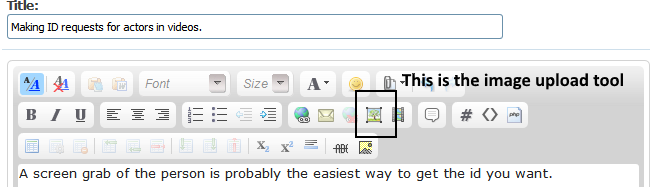
Once you click it, you can browse your computer for where the saved file is, and the upload it to your post as follows
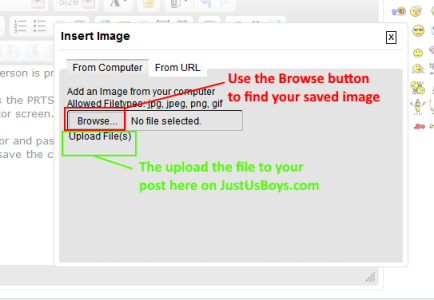
Images can only be uploaded one at a time. At the top of the dialogue is From Computer and From URL, you need to select the appropriate one to locate the image.
Once done, the attached files in your post look like this.
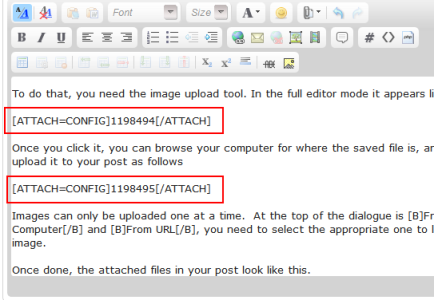
In order to see the uploaded image, use the tool highlighted in the screen grab below.
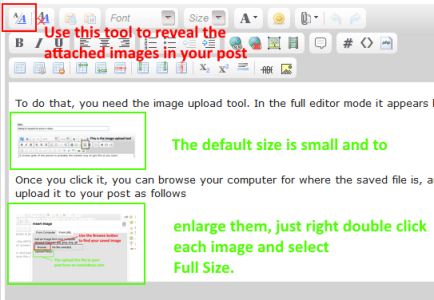
Now you can make the image full sized as follows.
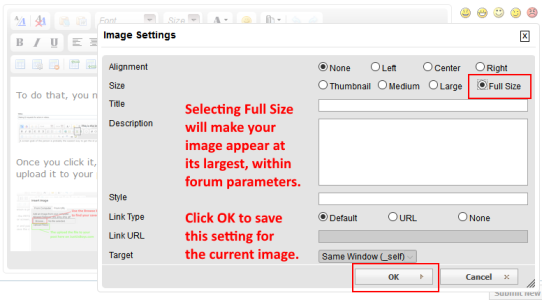
Do note that each image must be separately enlarged. Space for captions are available, so that hovering over the image with the cursor will reveal the caption for that particular picture.
Once all the pictures are enlarged you can save the post and it will be published as a post in the forum.
This tutorial should help you easily upload screen grabs for ID, saving many the time having to trawl through a video for the actor.
Please note also, the forum limits uploaded images to 5 per post, so if you have more than 5, you have to make a separate post by clicking reply to your original post.


