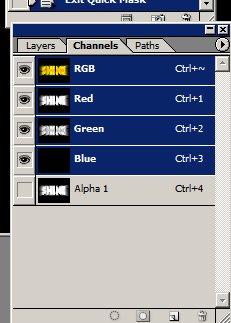bigpimpboy14
On the Prowl
Hey all,
I made logo in Adobe AfterEffects, which i exported as a targa (*.tga, I've always used targa because it contains an alpha channel, and when i import the graphic still into Adobe Premiere, everything works fine and dandy).
Now, I would say that I'm an intermediate Photoshop user, so I can get things done, but not all. My trouble is that when i open the targa into Photoshop, I see the logo, and behind it is a black background. My issue is that I can't figure out how to get rid of the black background. My logo contains transparencies, so I can't just erase it with any tool. And when I look at the channels, the alpha channel is clearly there. So I'm not sure how to make the alpha channel do it's thing.
Photoshop help is, ironically, not helpful, and neither was google... ::sigh::
PS: It says "SHINE" for anyone who's wondering.
I made logo in Adobe AfterEffects, which i exported as a targa (*.tga, I've always used targa because it contains an alpha channel, and when i import the graphic still into Adobe Premiere, everything works fine and dandy).
Now, I would say that I'm an intermediate Photoshop user, so I can get things done, but not all. My trouble is that when i open the targa into Photoshop, I see the logo, and behind it is a black background. My issue is that I can't figure out how to get rid of the black background. My logo contains transparencies, so I can't just erase it with any tool. And when I look at the channels, the alpha channel is clearly there. So I'm not sure how to make the alpha channel do it's thing.
Photoshop help is, ironically, not helpful, and neither was google... ::sigh::
PS: It says "SHINE" for anyone who's wondering.