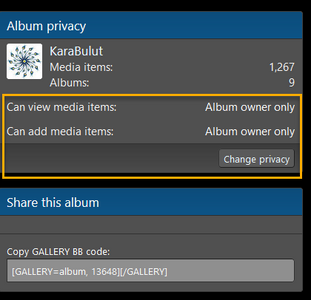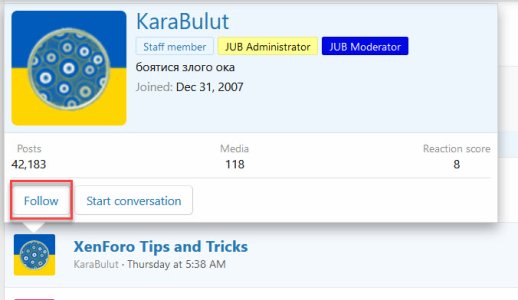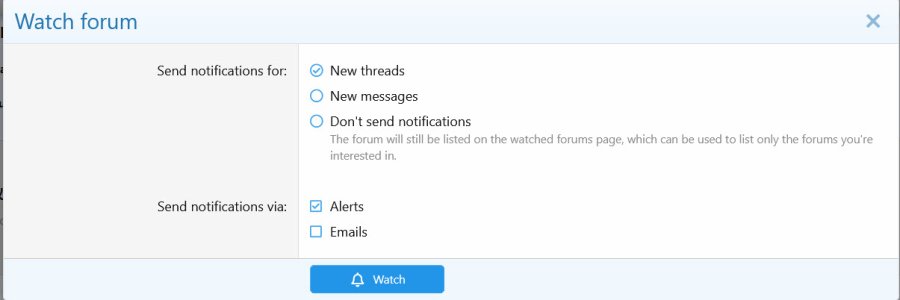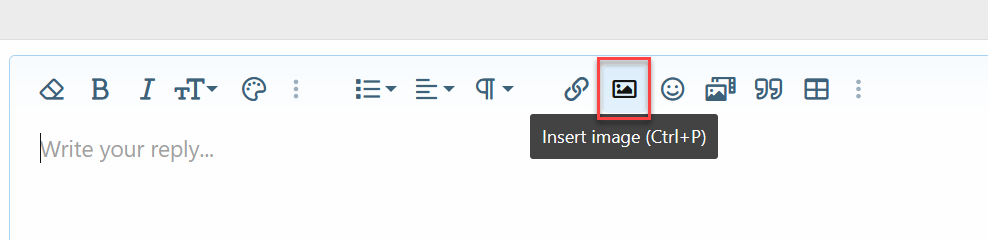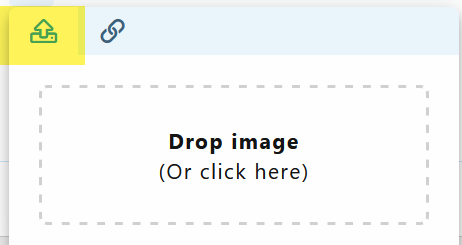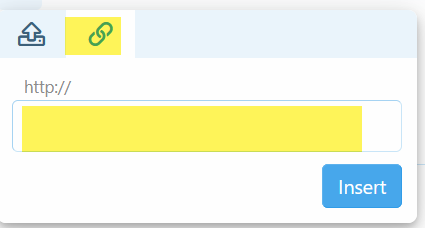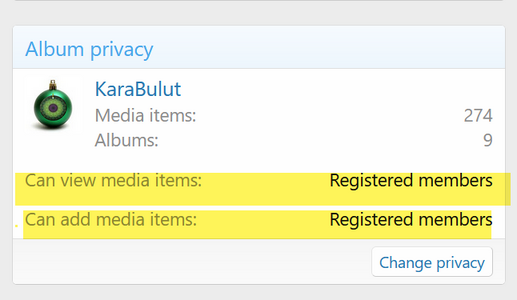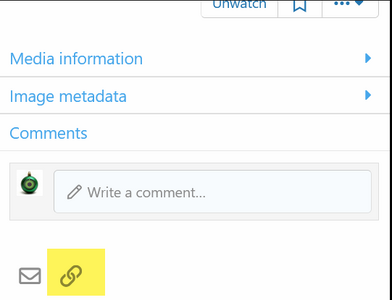There's a lot of really cool, new features in XenForo. Feel free to share any cool tips and tricks in this thread.
The Original Gay Porn Community - Free Gay Movies and Photos, Gay Porn Site Reviews and Adult Gay Forums
-
Welcome To Just Us Boys - The World's Largest Gay Message Board Community
In order to comply with recent US Supreme Court rulings regarding adult content, we will be making changes in the future to require that you log into your account to view adult content on the site.
If you do not have an account, please register.
REGISTER HERE - 100% FREE / We Will Never Sell Your InfoTo register, turn off your VPN; you can re-enable the VPN after registration. You must maintain an active email address on your account: disposable email addresses cannot be used to register.
You are using an out of date browser. It may not display this or other websites correctly.
You should upgrade or use an alternative browser.
You should upgrade or use an alternative browser.
FYI XenForo Tips and Tricks
- Thread starter KaraBulut
- Start date
For Your Information about How Stuff Works and Why
- Joined
- Dec 31, 2007
- Posts
- 61,817
- Reaction score
- 15,440
- Points
- 113
Emojis and Smilies:
One of the complaints that we've gotten over the years is that people want to use more modern Emojis in their posts.
XenForo adds a large library of Emojis in addition to the old Smilies.
On the post toolbar, there's a Smiley icon that will bring up the catalog of Smilies and Emojis. On that catalog, your recently used smileys will show at the top. You can use the scroll bar on the right side to browse through the list. Or if you know the name of the Emoji, you can enter part of the name at the top in the Search box.
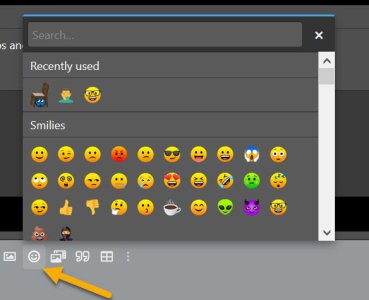
While you're typing out your post, you can also bring up a search list of the Emojis by typing a colon followed by your name search like this > :egg
When you type :egg, you'll see a box popup that has the Egg Emoji, the Eggplant Emoji, et al.
There's also a list of our legacy Smilies from the old forum that you can still use while we are converting them into the new Emoji format:
 forums.justusboys.com
forums.justusboys.com
One of the complaints that we've gotten over the years is that people want to use more modern Emojis in their posts.
XenForo adds a large library of Emojis in addition to the old Smilies.
On the post toolbar, there's a Smiley icon that will bring up the catalog of Smilies and Emojis. On that catalog, your recently used smileys will show at the top. You can use the scroll bar on the right side to browse through the list. Or if you know the name of the Emoji, you can enter part of the name at the top in the Search box.
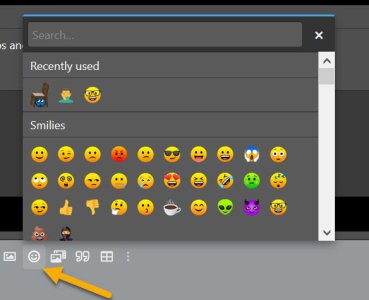
While you're typing out your post, you can also bring up a search list of the Emojis by typing a colon followed by your name search like this > :egg
When you type :egg, you'll see a box popup that has the Egg Emoji, the Eggplant Emoji, et al.
There's also a list of our legacy Smilies from the old forum that you can still use while we are converting them into the new Emoji format:
Smilies
This shows a full list of the smilies you can insert when posting a message.
Last edited:
- Joined
- Dec 31, 2007
- Posts
- 61,817
- Reaction score
- 15,440
- Points
- 113
Bookmarks:
Ever run across a post in a thread that you want to come back to later? Or maybe you're reading a story in the Gay Stories forum but you don't have time to finish all the chapters?
If only there was a way to put a bookmark on the post where you left of...
Well, the good news is that with the upgrade to XenForo, you can bookmark posts that you want to come back to later. You can also put a comment on the post about why you bookmarked that post.
In the upper right hand corner of the post, there's a bookmark icon.
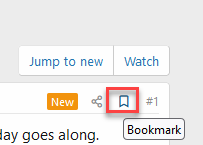
Click the icon to create the bookmark. A screen will open where you can leave a comment for yourself about why you bookmarked this post (the comment is optional).
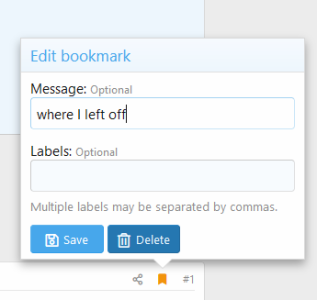
When you go to your profile, there's a Bookmark tab on your profile. That's where you can find posts that you bookmarked for later.
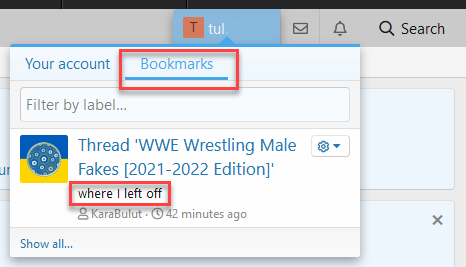
Ever run across a post in a thread that you want to come back to later? Or maybe you're reading a story in the Gay Stories forum but you don't have time to finish all the chapters?
If only there was a way to put a bookmark on the post where you left of...
Well, the good news is that with the upgrade to XenForo, you can bookmark posts that you want to come back to later. You can also put a comment on the post about why you bookmarked that post.
In the upper right hand corner of the post, there's a bookmark icon.
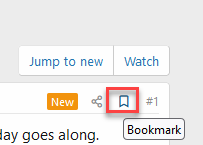
Click the icon to create the bookmark. A screen will open where you can leave a comment for yourself about why you bookmarked this post (the comment is optional).
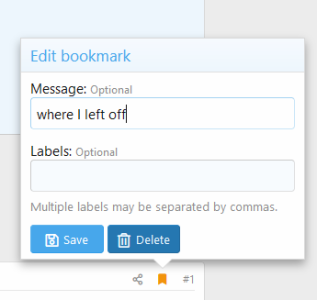
When you go to your profile, there's a Bookmark tab on your profile. That's where you can find posts that you bookmarked for later.
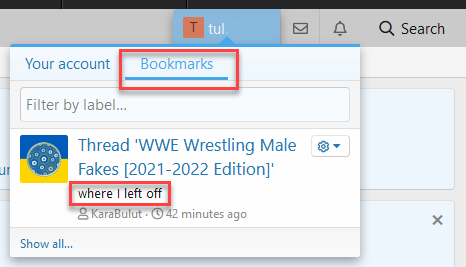
Avatars in the new design ~
The image below shows two versions of the same image. The smaller one measures 120x120 pixels, which was the largest size for an avatar in the old forum design.
The larger image below measures 400x400 pixels and is the recommended smallest size image to use for your avatar in the new design.

Some avatars imported from the prior system were not perfectly square, which makes them display somewhat distorted in the new forum.
Now would be a great time to consider replacing your existing avatar with something new and interesting.
It's easy to do ..

The image below shows two versions of the same image. The smaller one measures 120x120 pixels, which was the largest size for an avatar in the old forum design.
The larger image below measures 400x400 pixels and is the recommended smallest size image to use for your avatar in the new design.
Some avatars imported from the prior system were not perfectly square, which makes them display somewhat distorted in the new forum.
Now would be a great time to consider replacing your existing avatar with something new and interesting.
It's easy to do ..
- Joined
- Dec 31, 2007
- Posts
- 61,817
- Reaction score
- 15,440
- Points
- 113
New terms: Followers, Following, Watched and where do I find them?
Friends are now Followers
Subscribed threads are now Watched threads
How do you add a user to your Following list?
How do you add a forum to your Watched list?
How do you add a thread to your Watched list?
There's multiple ways that you can access and control the functioning of Followed members and Watched threads.
Users that you are Following appear in your NewsFeed. You can access this from the main forum page under What's New.

Threads and Forums that you're Watching will appear on the Forums toolbar under Watched. If you click on the down arrow to the right of Watched, you can choose either Threads or Forums.

Helpful hint: You can also access Following lists and your News Feed from your Account Details menu (aka User Control Panel). Just doubleclick on your avatar.
Friends are now Followers
- In the old forum, there were "Friends". Someone sent you a Friend request which created a two-way relationship that allowed you to see their privileged content and to see when they posted in the forum.
- In the new forum, the "Friend" relationship is one-way. You can Follow another member- these show up on your profile as "Following". When you Follow someone, their activity will appear in your News Feed.
Subscribed threads are now Watched threads
- In the old forum, you could Subscribe to a thread to receive notices when someone posted in the thread.
- In the new forum, you Watch a thread to receive Alerts when there is activity in the thread.
How do you add a user to your Following list?
If you hover your mouse over a user's avatar, it will open a hover bubble where you can click on Follow.
How do you add a forum to your Watched list?
- When you are viewing a forum, in the upper right hand corner, there is a button that says Watch. This will add the forum to your Watch list. To unwatch the forum, click the same button (which now says Unwatch).
- When you watch a forum, you can choose how and when you want to be notified.
How do you add a thread to your Watched list?
- When you are viewing a thread, in the upper right hand corner, there is a button that says Watch. This will add the thread to your Watch list. To unwatch, click the same button (which now says Unwatch).
- When you watch a thread, you can choose how and when you want to be notified.
Watched threads will show with a alert "bell" icon in the forum thread list.
There's multiple ways that you can access and control the functioning of Followed members and Watched threads.
Users that you are Following appear in your NewsFeed. You can access this from the main forum page under What's New.

Threads and Forums that you're Watching will appear on the Forums toolbar under Watched. If you click on the down arrow to the right of Watched, you can choose either Threads or Forums.

Helpful hint: You can also access Following lists and your News Feed from your Account Details menu (aka User Control Panel). Just doubleclick on your avatar.
Last edited:
- Joined
- Dec 31, 2007
- Posts
- 61,817
- Reaction score
- 15,440
- Points
- 113
Tagging Users:
In the new forum, when you quote a previous response, the person whose post that you have quoted will get an alert if they have mention alerts turned on in their user profile.
You can also trigger an alert with a mention by typing @ + the user name. When you hit @ and begin typing the name, the editor will bring up a list of matching user names, like this:
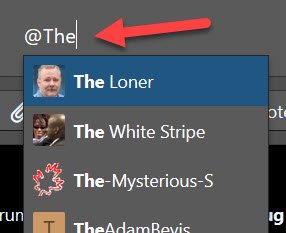
You can toggle Mention Alerts on and off in your User Profile under Preferences here:
In the new forum, when you quote a previous response, the person whose post that you have quoted will get an alert if they have mention alerts turned on in their user profile.
You can also trigger an alert with a mention by typing @ + the user name. When you hit @ and begin typing the name, the editor will bring up a list of matching user names, like this:
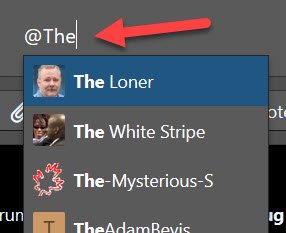
You can toggle Mention Alerts on and off in your User Profile under Preferences here:
- Joined
- Dec 31, 2007
- Posts
- 61,817
- Reaction score
- 15,440
- Points
- 113
Helpful Hints for Accessing JUB via Tablet or Phone
When you view the forum via a mobile phone or tablet, the default view will be the mobile view which compresses the screen. This view will also auto-hide some menus.
You have the option of changing from the mobile view to a standard browser view. If you use the mobile view, here are some tips for accessing the menus.
The login button appears in the upper right hand corner in the browser view:

In mobile view, the button may be hidden on the edge of the JustUsBoys banner.
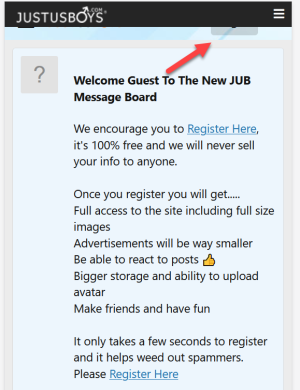
If you zoom in, it may be easier to see the button:
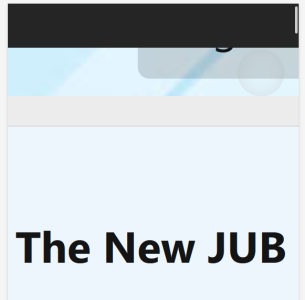
Once you have logged in, the menu on the upper right hand corner that contains the Conversations and UserProfile buttons may be hidden.

If you zoom in or switch to landscape view, the menus may be visible:

When you view the forum via a mobile phone or tablet, the default view will be the mobile view which compresses the screen. This view will also auto-hide some menus.
You have the option of changing from the mobile view to a standard browser view. If you use the mobile view, here are some tips for accessing the menus.
The login button appears in the upper right hand corner in the browser view:

In mobile view, the button may be hidden on the edge of the JustUsBoys banner.
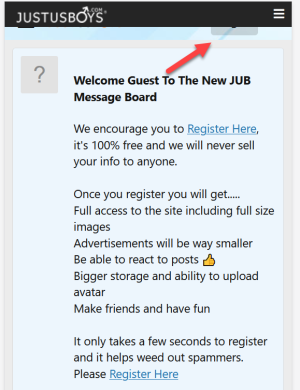
If you zoom in, it may be easier to see the button:
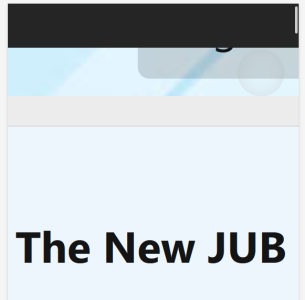
Once you have logged in, the menu on the upper right hand corner that contains the Conversations and UserProfile buttons may be hidden.
If you zoom in or switch to landscape view, the menus may be visible:
- Joined
- Dec 31, 2007
- Posts
- 61,817
- Reaction score
- 15,440
- Points
- 113
Posting Images in xenForo:
The new forum offers several options for posting images. Some methods are similar to the old forum (vBulletin) but there are some new options that makes it easier.
Posting an image that is on your computer:
Posting an image that is on the internet:
Copy/Paste an Image from Your Clipboard:
Posting an image from a Personal Album (formerly known as "galleries" in vB):
The new forum offers several options for posting images. Some methods are similar to the old forum (vBulletin) but there are some new options that makes it easier.
Posting an image that is on your computer:
Posting an image that you have saved on your computer will use the ATTACH tag. There is an Insert Image (CTL+P) button on the post toolbar that will make attaching an image to your post easier.
The attachment popup window will open. On the left side, there's an upload option. From there you can either drag-drop the image onto the window or if you click on the "Drop Image (Or click here)" box, it will open a browse window where you can select the image from your computer to attach.
Posting an image that is on the internet:
Select the Insert Image icon on the toolbar:
When the popup opens, select the link icon on the right side. Paste the URL in the bo under http:// and click the insert button:
Copy/Paste an Image from Your Clipboard:
If you have the image copied into your clipboard, you can also use copy/paste to insert it into your post by copying the image into your clipboard, then clicking into the post and then selecting "paste".
Posting an image from a Personal Album (formerly known as "galleries" in vB):
Important Note: in order to share your images in the Album with others and to use it in a post, the Album must be a public album.
If you have an image in your a personal Album that you want to share in a post, you can access the image from the Media toolbar on the top of the screen:
Once you navigate to the image in your album, you can either right click or use the link icon to copy the image URL to your clipboard
Remote Hosting Image Sites:
We recommend that you upload your image to JUB - either as a post attachment or into your Album. This stores a permanent copy of the image on JUB which will remain even if the remote image is deleted off the remote site (e.g. Tumblr, Twitter).
- Joined
- Dec 31, 2007
- Posts
- 61,817
- Reaction score
- 15,440
- Points
- 113
Creating a New Personal Media Album and Setting the Privacy on the Album
In the new Forum software, images/audio clips/video clips can be added under your profile as "media". You can organize your media into "Albums". Each album has security that you can set to be viewable by everyone, members or just you (private).
Click on Media on the top toolbar, then Your Albums.
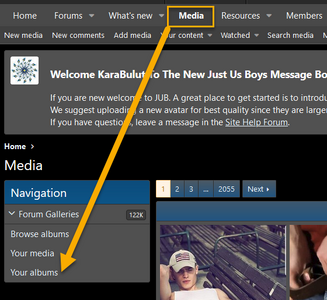
When Your Albums opens, to the right there's an Add Media button. Click that and it will offer you the ability to add a new album.

You can set the privacy on your Album with the following dropdowns:
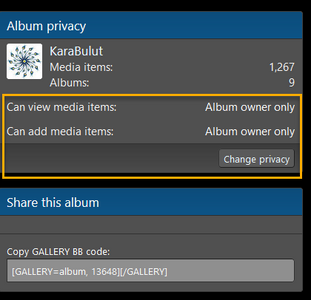
In the new Forum software, images/audio clips/video clips can be added under your profile as "media". You can organize your media into "Albums". Each album has security that you can set to be viewable by everyone, members or just you (private).
Click on Media on the top toolbar, then Your Albums.
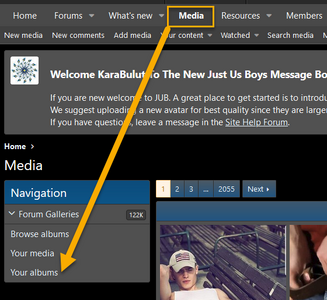
When Your Albums opens, to the right there's an Add Media button. Click that and it will offer you the ability to add a new album.

You can set the privacy on your Album with the following dropdowns: